Virtual Terminal Plus: Process Payments on Remote PCs
Using any Web-capable PC and this merchant service tool, you can accept credit cards wherever you are.
We've talked about how
Intuit Merchant Services for QuickBooks
lets you accept credit cards from within QuickBooks. But you can also use your Intuit merchant account to process credit cards from any computer that has Internet access, whether you're at a customer's location or convention or special interest fair. Once you're back at your office PC, you can use this free feature to move sales into QuickBooks and apply them to invoices.
To get started with
Virtual Terminal Plus
, log on to the
and sign in using your Intuit login. On the
Set up payment
page, enter the transaction details (or swipe the card using the optional card reader, $69.95; this will lower your discount rate).
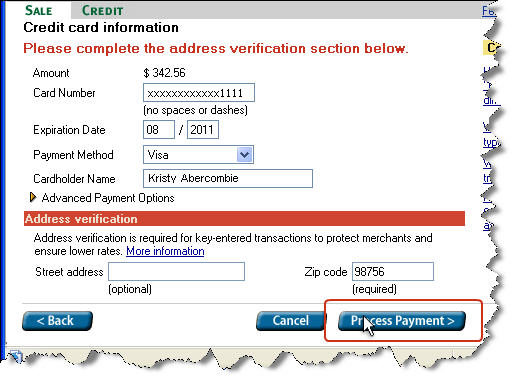
Figure 1: Swipe the customer's credit card using the optional card reader or manually enter the details here.
After the payment is processed and approved, you can print customer and merchant copies of the receipt.
Moving Payments Into QuickBooks
Integration between Virtual Terminal Plus and QuickBooks itself is quite good. Simply open the
Customer Payment
screen from the home page or the
Customers
menu. Under
Manage Payments
in the left vertical pane, click
Get online payments.
The
Intuit QuickBooks Merchant Service
window opens, giving you three options: Recurring Payments, Mobile Transactions and Virtual Terminal Plus.

Figure 2: This window displays payments available to download.
The first time you download completed credit card sales from Virtual Terminal Plus, QuickBooks automatically uploads your customer list to the site (you may want to take this step before you begin making remote sales). New online customers are added to QuickBooks, and the lists are synchronized with every subsequent download.
Then the site displays a list of transactions that have been processed and matches them to outstanding invoices (you can also create an invoice here). To ensure that this setting is correct, click
Edit payment preferences
from the Customer Payment screen. And to see a report of the transactions you've added, go to
Reports | Merchant Service Reports
or
Reports | Customers & Receivables | Online Received Payments.
Simple Tools, Complex Process
If you close sales away from the office, the ability to accept credit cards through Virtual Terminal Plus is likely to increase your receivables. Intuit has made this process easy with its tools and integration, but the overall management of credit card sales should not be taken lightly. We can help you get started and troubleshoot along the way.






