Part 2: How Do You Know If Your QuickBooks Financial Statements Are Correct?
If you track inventory in QuickBooks, you may already know how challenging it is to set up and maintain correct numbers. Typical for businesses that have over a million dollars worth of inventory or that need additional capital or lines of credit, a correct balance sheet is paramount.
Incorrect setup and erroneous data entry can lead to major problems with the numbers on a profit and loss and balance sheet report.
The total for the Inventory Asset account (the one that QuickBooks uses by default with inventory turned on) on the Balance Sheet (on accrual basis) and the Total Inventory at the bottom of the Asset Value column on the Inventory Valuation Summary reports should be equal.
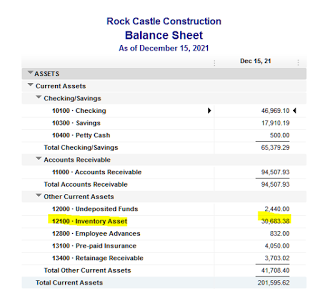

If they don't match, here are some of the possible reasons why:
One or more inventory items were set up with an account other than inventory asset. This would skew the balance on the Balance Sheet. For example, to troubleshoot, go to the Item list | Right click and select Customize Columns and add the COGS Account, Account (Income), and Asset Account. Next, make sure that the accounts for each item is of the correct type. In this example, a COGS type account was used instead of the Inventory Asset account for the asset account.
An expense transaction was entered using the Expenses tab and the inventory asset account.
A journal entry was entered using the inventory asset account. Journals should never be used to change the value of this account; only inventory adjustments should be used to change the quantities and/or values of inventory items.
The two above are harder to troubleshoot to find the discrepancy. Drill down on the inventory asset amount on the balance sheet. Filter by transaction type and select: Check, Bill, Journal. Looking for the amount of the discrepancy also helps, unless there are many transactions that were entered incorrectly.
If you have the accountant version of QuickBooks or have a Certified QuickBooks ProAdvisor, it is much easier to find using the Reclassify Transactions tool. By selecting "Non-Item-Based" for Show transactions, only transactions that used the inventory asset account without using an item will be displayed.





