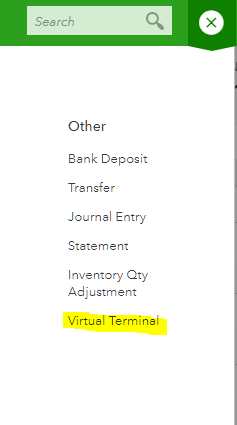Use QuickBooks Online for Your Simple Point of Sale Solution
Traditionally, a company that sells retail would have QuickBooks for Desktop software and add on QuickBooks Point of Sale desktop software with expensive hardware such as a cash drawer, barcode scanner, and card terminal. With the popularity of QuickBooks Online (QBO), the option has been to either try to add Revel Systems iPad-based system or another cloud-based solution. But these can be technical nightmares getting the right accounting or accurate information to import or sync over to QBO, not to mention the complicated setup (also with the Desktop version).
You don't need very expensive hardware or additional software if you want to have a simple POS solution. I would just use QuickBooks Online, which already has inventory and sales receipt functionality. You can sell products and organize with product categories, SKUs, and price rules.
You can also turn on Locations, which adds a field on forms so you can assign transactions to different locations like stores, trucks, or events.
You can either email the receipt or print it. Being web-based, printing is as simple as printing to any connected printer or downloading a PDF. I'm assuming that since I was able to select whatever paper size that my printer was capable of, then this should work with any thermal printer. By selecting the "Fit to page" setting, I was able to get a full version of my receipt on a smaller footprint.
This solution works best if paired with QuickBooks payments. Unlike using Square or Stripe where the swiped rate can be at least 2.6% + 10¢, with QuickBooks Payments your swiped rate can be as low as 1.5%, and that is for all types of cards including Amex! You also save yourself a major headache because your credit card transactions are batched and the deposit is automatically recorded in QBO. The fees are not subtracted from the deposited amount but are rather charged and recorded separately in your QuickBooks checking account register. These get matched automatically in Banking, making the reconciliation with the bank statement only taking seconds!
Mobile? No problem! Mobile Credit Card Readers work with QuickBooks Online and QuickBooks GoPayment (which also imports payments into QBO if you don't want users in QBO). If you don't want all the sales transaction detail in QBO, then GoPayment would be ideal to import all the payments to a generic Customer in QBO and then just create one invoice for the same customer broken out into the general sales items for the day. Unfortunately, GoPayment doesn't do the automatic batch deposit, so I recommend sticking with just using the QBO app for Android or iOS, which would work great on a tablet.
Again, we just want to keep it simple. One solution, one app.
Update:
With Virtual Terminal in QBO, it makes it even easier to select items for a sale, just like a traditional POS system for credit card transactions.
The order entry screen is very large and would work really well on a large touch screen, eliminating the need to select items from a dropdown menu. You can also add custom items on the fly for products that are not in your list.
There was a Make a Sale (New) transaction option in QBO, which would have worked for cash transactions, but it disappeared. I am not sure what happened to it (maybe Intuit was testing this feature and pulled it for more development?). Also, I believe the virtual terminal acts like GoPayment where transactions are not automatically recorded and batched into the deposit in QBO.